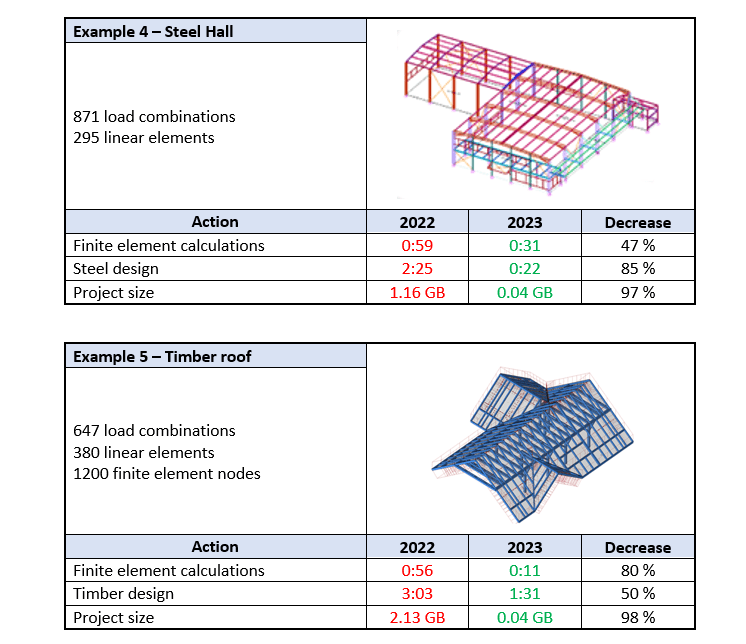Abstract
In this article, you will find out what geometry possibilities are available for selected Advance Design reinforced concrete modules – RC Beam, RC Column and RC Footing.
Keywords: Advance Design, Reinforcement, Beam, Column, Foundation, Geometry
Introduction
One of the characteristics of good and universal design software is flexibility in the range of supported geometry types. Indeed, what if our software allows a full range of analysis, if it supports only one or two basic geometric types. Therefore, Advance Design reinforced concrete element design modules offer a wide range of geometry types and a large range of their modifications. Let us take a look at the capabilities of 3 of the modules in this regard: RC Column, RC Beam and RC Footing.
RC Column
Advance Design RC Column module allows you to perform reinforcement analysis of reinforced concrete columns. One of the basic geometric settings is the selection of the column section. There are eight types to choose from:


It should be noted that the type and distribution of reinforcement in the elements shown in the above and next images are only examples, as in practice they depend on many factors (starting from the load, through the individual settings of reinforcement parameters, to the standard conditions for the given country).

In the case of RC columns, it is also worth mentioning the possibility of specifying the beams and columns above, which affects the configuration of the starting bars.

RC Beam
Advance Design RC Beam module allows you to perform reinforcement analysis of reinforced concrete beams. Apart from the possibility of defining a beam as a multi-span beam, the main geometry modification possibilities concern the cross-section as well as openings and depressions.
Let us start with the cross-section of a typical beam – a simple cast-in-place rectangular section.


The next types of configurations available are cross sections in which part of the section is prefabricated. We can define different types of configurations with prefabricated beams, slabs, and cuts.


There are also various possibilities for modifying the beam’s elevation, including the possibility of defining lower and upper depressions on any part of the span, as well as defining rectangular and circular openings.

As with all other types of geometry, even for such an unusual beam as in the image above, the reinforcement is calculated automatically, taking into account all standard requirements.
In addition, the RC Beam module enables the definition and analysis of corbels, which can have fixed or variable heights.

RC Footing
Advance Design RC Footing module allows you to perform reinforcement and geotechnical analysis of concrete isolated and continuous footings.

The basic possibilities of modification for continuous foundations are the ability to specify bevels, i.e. the possibility of obtaining a trapezoidal cross-sectional shape. In addition, we can freely modify the position of the supporting element (wall).






Finally, it is worth mentioning that in addition to modules for RC beams, columns and foundations, Advance Design also includes other design modules, including reinforced concrete walls and shear walls, which allow many types of geometry. But that’s a topic for a separate story.

Learn more about Advance Design!
Visit website – https://graitec.com/advance-design/
Visit Advance Design Virtual Stand – https://graitec.com/advance-design-virtual/
Linkedin – https://www.linkedin.com/showcase/advance-design-&-advance-design-connection/
Free trial – https://graitec.com/free-trial/